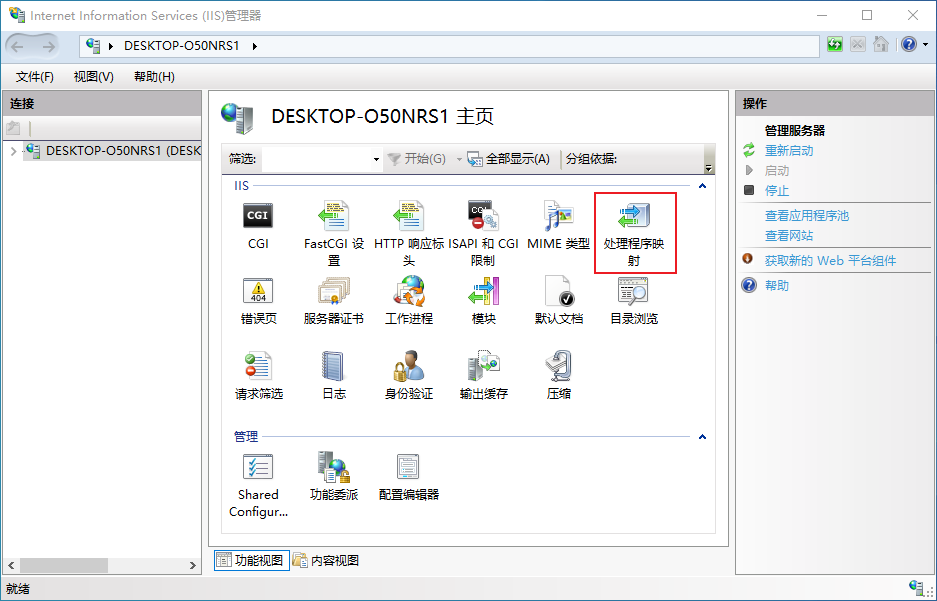1
2
3
4
5
6
7
8
9
10
11
12
13
14
15
16
17
18
19
20
21
22
23
24
25
| Traceback (most recent call last):
File "/usr/bin/ssserver", line 9, in
load_entry_point('shadowsocks==2.8.2', 'console_scripts', 'ssserver')()
File "/usr/lib/python2.7/site-packages/shadowsocks/server.py", line 34, in main
config = shell.get_config(False)
File "/usr/lib/python2.7/site-packages/shadowsocks/shell.py", line 262, in get_config
check_config(config, is_local)
File "/usr/lib/python2.7/site-packages/shadowsocks/shell.py", line 124, in check_config
encrypt.try_cipher(config['password'], config['method'])
File "/usr/lib/python2.7/site-packages/shadowsocks/encrypt.py", line 44, in try_cipher
Encryptor(key, method)
File "/usr/lib/python2.7/site-packages/shadowsocks/encrypt.py", line 83, in __init__
random_string(self._method_info[1]))
File "/usr/lib/python2.7/site-packages/shadowsocks/encrypt.py", line 109, in get_cipher
return m[2](method, key, iv, op)
File "/usr/lib/python2.7/site-packages/shadowsocks/crypto/openssl.py", line 76, in __init__
load_openssl()
File "/usr/lib/python2.7/site-packages/shadowsocks/crypto/openssl.py", line 52, in load_openssl
libcrypto.EVP_CIPHER_CTX_cleanup.argtypes = (c_void_p,)
File "/usr/lib64/python2.7/ctypes/__init__.py", line 373, in __getattr__
func = self.__getitem__(name)
File "/usr/lib64/python2.7/ctypes/__init__.py", line 378, in __getitem__
func = self._FuncPtr((name_or_ordinal, self))
AttributeError: /usr/local/ssl/lib/libcrypto.so.1.1: undefined symbol: EVP_CIPHER_CTX_cleanup
shadowsocks start failed
|