Set margin with enumitem
Use leftmargin=*
1 | \documentclass{article} |
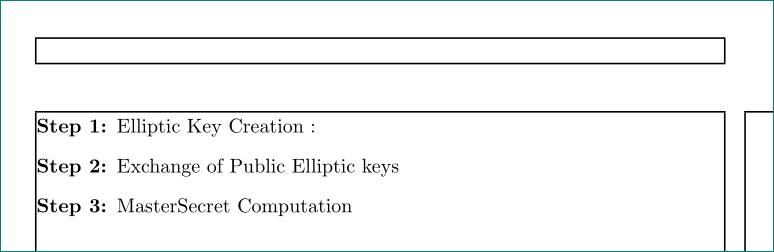
Or set a proper itemindent if you want to control the indent.
1 | \documentclass{article} |
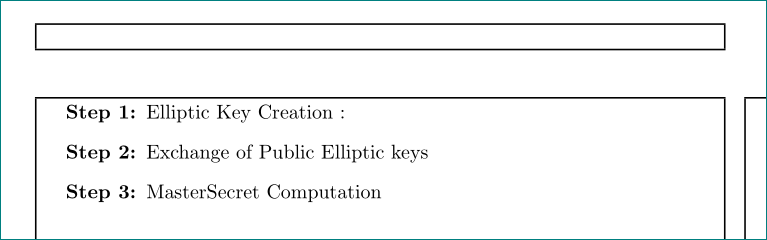
Use leftmargin=*
1 | \documentclass{article} |
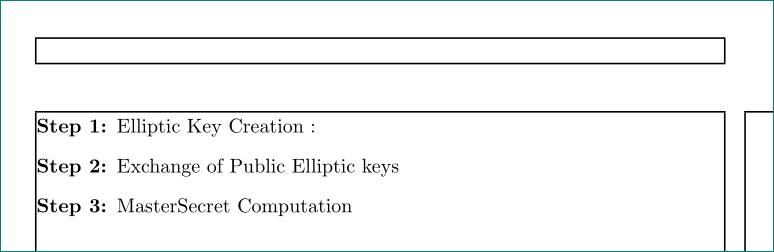
Or set a proper itemindent if you want to control the indent.
1 | \documentclass{article} |
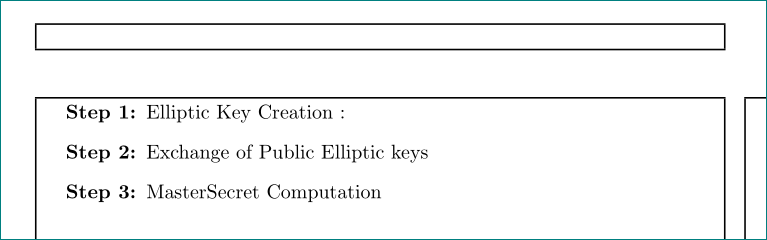
The enumitem package has an inline option which implements inline versions of the standard lists using starred versions of the basic list environments. As with other enumitem lists, labels and (horizontal) spacing can be set with key values as well as custom settings for the elements between the list items (typically punctuation).
1 | \documentclass{article} |

SCIE/SSCI/AHCI/ESCI Journals: https://mjl.clarivate.com/home
ISI Journals: https://isindexing.com/isi/journals.php
Ei Compendex: https://www.elsevier.com/solutions/engineering-village/content/compendex
To download the list of Ei journals and proceedings in Excel format:
Check the JCR (Journal Citation Report) ranking of a journal and its impact factor (requires a subscription): https://jcr.clarivate.com/jcr/home
Check SCImago Journal Ranking (SJR) in terms of quartile Q1, Q2, Q3, Q4: https://www.scimagojr.com/
Check Chinese Academy of Science journal ranking (中科院分区) using LetPub in terms of quartile Q1, Q2, Q3, Q4: http://www.letpub.com.cn/index.php?page=journalapp
Check the Chinese Computer Federation (CCF) recommended list of international conferences and periodicals: https://www.ccf.org.cn/Academic_Evaluation/By_category/
Search for citations in the Web of Science (also called Web of Knowledge, requires a subscription): http://www.webofknowledge.com/
如果误删除了 /var/log/auth.log 等系统日志,可以通过重新启动 rsyslog 服务重建日志文件。
sudo service rsyslog restart |
When using Windows PowerShell, it's possible to use a PowerShell module. Copy and paste the following PowerShell script that retrieves the latest version of the desired module and then recursively uninstalls the previous versions installed. Interesting to note, you can use the -WhatIf parameter at the end to simulate and preview the changes without doing them (remember to remove -WhatIf parameter when you want to apply the changes and to set the $ModuleName to the desired PowerShell module).
$ModuleName = 'oh-my-posh'; |
Here's how you can do; which one to choose between the second and third example is a matter of taste and of what your pictures contain.
The frame option draws a frame with rule of width \fboxrule (by default) and zero space between the frame and the box. But the rule width is added to the width of the box, so you have to do something about it: either reduce a bit the width of the box, or draw the frame inside the box, by specifying a negative separation (second parameter to the frame option).
1 | \documentclass{article} |
Don't include the minipage environments, they are just to show the effect while using \textwidth (that's reset in a minipage) and not having a huge picture of the result.
You can use something called "bash parameter expansion" to accomplish this.
To get the assigned value, or default if it's missing:
# If variable not set or null, use default. |
Or to assign default to VARIABLE at the same time:
# If variable not set or null, set it to default. |
当 Windows 10 连接过某个 Wi-Fi 后,这个 Wi-Fi 热点的 SSID、密码等信息就会保存到系统当中,之后再度进入到 Wi-Fi 范围可以自动连接。然而,已经保存在系统的 Wi-Fi,却不能直接查看密码。
使用下列命令可以查看 Windows 10 保存的 Wi-Fi 密码:
netsh wlan show profile name=<SSID> key=clear |
其中,SSID 就填写你想要查看密码的 Wi-Fi 热点的名称。例如笔者想要查看 HUAWEI Mate 30 这个热点的密码,则输入:
netsh wlan show profile name="HUAWEI Mate 30" key=clear |
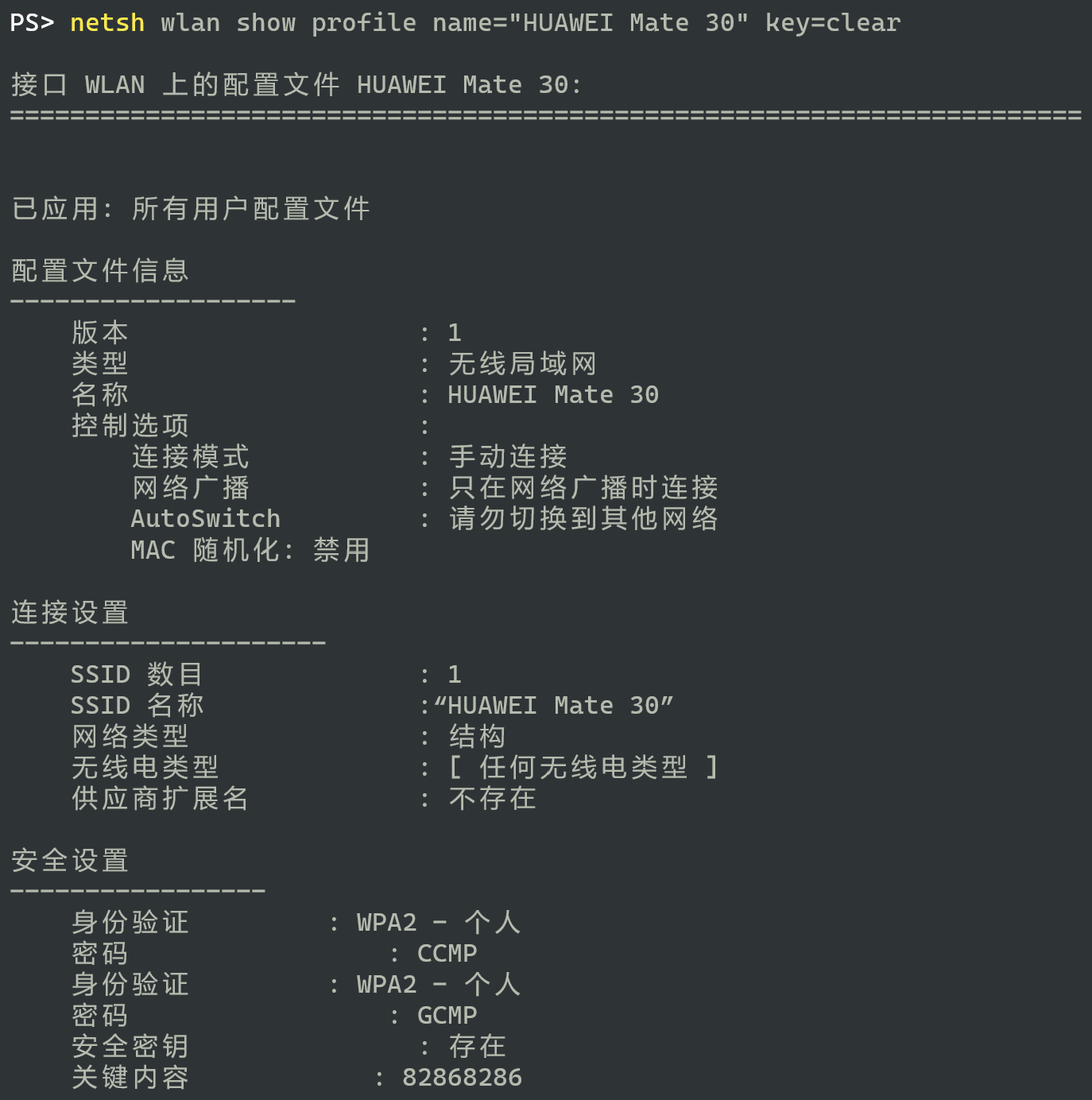
在显示出来的“安全设置”一栏当中,“关键内容”所显示的,就是该 Wi-Fi 热点对应的密码了。
Try this as a general purpose solution:
DIR="$(cd "$(dirname "$0")" && pwd)" |
In the specific case of following symlinks, you could also do this:
DIR="$(dirname "$(readlink -f "$0")")" |
The $@ variable expands to all command-line parameters separated by spaces. Here is an example.
abc "$@" |
When using $@, you should (almost) always put it in double-quotes to avoid misparsing of arguments containing spaces or wildcards (see below). This works for multiple arguments. It is also portable to all POSIX-compliant shells.
It is also worth nothing that $0 (generally the script's name or path) is not in $@.
The Bash Reference Manual Special Parameters Section says that $@ expands to the positional parameters starting from one. When the expansion occurs within double quotes, each parameter expands to a separate word. That is "$@" is equivalent to "$1" "$2" "$3"....
If you want to pass all but the first arguments, you can first use shift to "consume" the first argument and then pass "$@" to pass the remaining arguments to another command. In bash (and zsh and ksh, but not in plain POSIX shells like dash), you can do this without messing with the argument list using a variant of array slicing: "${@:3}" will get you the arguments starting with "$3". "${@:3:4}" will get you up to four arguments starting at "$3" (i.e. "$3" "$4" "$5" "$6"), if that many arguments were passed.
"$*" gives all the arguments stuck together into a single string (separated by spaces, or whatever the first character of $IFS is). This looses the distinction between spaces within arguments and the spaces between arguments, so is generally a bad idea. Although it might be ok for printing the arguments, e.g. echo "$*", provided you don't care about preserving the space within/between distinction.
Assigning the arguments to a regular variable (as in args="$@") mashes all the arguments together like "$*" does. If you want to store the arguments in a variable, use an array with args=("$@") (the parentheses make it an array), and then reference them as e.g. "${args[0]}" etc. Note that in bash and ksh, array indexes start at 0, so $1 will be in args[0], etc. zsh, on the other hand, starts array indexes at 1, so $1 will be in args[1]. More basic shells like dash don't have arrays at all.
Leaving off the double-quotes, with either $@ or $*, will try to split each argument up into separate words (based on whitespace or whatever is in $IFS), and also try to expand anything that looks like a filename wildcard into a list of matching filenames. This can have really weird effects, and should almost always be avoided. (Except in zsh, where this expansion doesn't take place by default.)